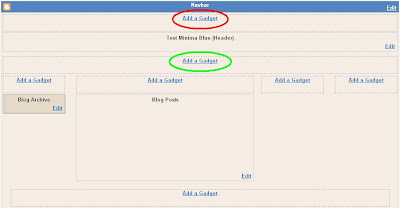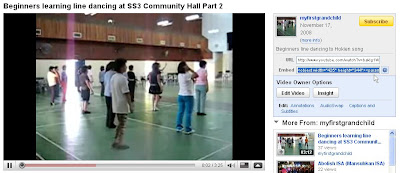Horizontal menu bar (navigation bar) is a frequent request of bloggers. There are many ways of doing it, including using CSS (Cascading style sheet) and <ul> (unordered list). Using table to create a horizontal menu bar (navigation bar) is a quick and dirty way like what has been done at
Songs Lyrics Video. However, refer to
Why tables are bad.
Menu bar with table
First, go to LAYOUT > EDIT HTML and look for showaddelement='No' and change it to showaddelement='yes'. If there is a maxwidgets='1' next to showaddelement='yes', change it to maxwidgets='' showaddelement='yes'
This will result in additional ADD A GADGETs to the Header section of the LAYOUT. If you are using either
3 column Minima template or the
4 column Minima template modified by me, that would already have been done and you will see a LAYOUT like the screen shot below:
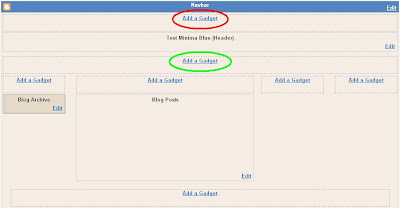
The additional ADD A GADGETs are highlighted with red and green ellipses. Depending on where you want the menu bar to be position, click on either one. In the case of
Songs Lyrics Video, I have chosen to positioned it within the Header, so I clicked the one highlighted with the red ellipse. I then chose
HTML/Javascript gadget and typed the following (formated for easy reading):
<table border="1"><tr>
<td><a href="URL 1">tab 1</a></td>
<td><a href="URL 2">tab 2</a></td>
<td><a href="URL 3">tab 3</a></td>
..................
..................
..................
</tr></table>
You can add as many ........ as you like.